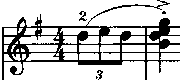
Many songs do not begin with a full measure, but begin with a partial measure - called a pickup measure - as shown in the example above. Why not make your score look more professional and make that first measure a true pickup measure ... instead of a measure with a lot of rests?!
If you are keying in a new song in Score Writer via the keyboard, follow the steps below beginning with Step #3.
For existing Score Writer songs or scores, follow the directions below to create a pickup measure.
- Select the Arrow Cursor tool from the Toolbar.
- Erase the leading rests in the first measure.
- Click in the first measure.
- Click Measures | Set Time Signature (or Set Meter).
- In the window that opens, put a checkmark in the box next to Is Pickup.
- Click OK.
- If the measure doesn’t automatically narrow, drag the measure’s right barline to the left.
To move a barline left or right, hover the cursor at the top of the barline until you see a crosshatch. Then click and drag the barline. If you have trouble moving barlines, click Options | Show | Handles to see barline handles.
If you use the computer keyboard to enter songs into Score Writer, please read our tutorial Score Writer Hints and Tips at our main website.
Cheers!
► Take a look at some of our other interesting posts, such as Google Bookmarks - Easy Instructions for Getting Started

2 comments:
Well, I'll be the 1st ... I couldn't find this in the help for some reason so appreciate finding it here. Thanks.
thanks, man!
Post a Comment