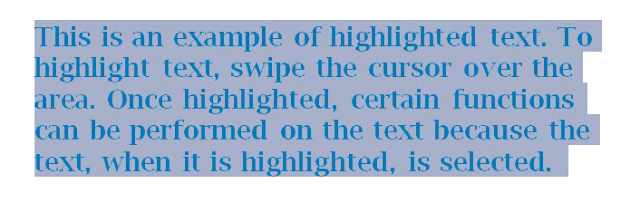
You know what I'm talking about. You start highlighting and move your cursor down the page and when it gets to the bottom of the page, whheeeeeeeeeeee! Word scrolls so quickly that you've gone past the end of the text. So you try it again … and again … and again, until you just get lucky.
Well, great news! If you want to know how to highlight a large portion of text in Microsoft Word, there IS an easy way. And it doesn't matter how many pages of text you are highlighting in the document.
Before beginning, click anywhere in the document to reset your cursor. Then follow these 3 steps to highlight an exact amount of text:
- Place the cursor at the beginning of the area of text to be copied
- Press and hold the Shift key
- Scroll down to the end of the text to be highlighted and click at the very end of the text
Your text is highlighted! You can also use this technique starting at the bottom of the area to be highlighted, and scrolling upward to the top of the text area.
► Take a look at some of our other interesting posts, such as Secret to Highlighting Text Vertically in Microsoft Word

4 comments:
Excellent - HOW long have I been clicking on the start of the text then mouse scrolling down to the end (usually several pages worth) and then deleting. This tip has shaved hours off my working inefficiencies so thank you!
Wow. No more runaway Word document. When I think of all the years I've coped with this not knowing............ Thanks!!!
Awesome, man! Your my hero. Sincerly this has been a PITA... Sending good karma your way
I've put this on a postit note on my computer. For years I've been fighting this. Thanks!!!
Post a Comment