
You do not have to use capital letters when keying in cell references - Excel will capitalize them for you. But you do need to understand Mathematical Order of Operations..
This article provides examples of the Order of Operations for your practice. If you're unsure, first read our article Mathematical Order of Operations. (Parentheses, Exponents, Multiplication/Division, and Addition/Subtraction).
You might find that you can remember the mathematical Order of Operations by remembering: Please Excuse My Dear Aunt Sally . . . or Sue, or Sylvia ...
Our 12 formulas have been entered into the Excel worksheet shown below. The cell values we are referencing in the formulas are in Column A, the formulas are displayed in Column B, and the values the formulas produce are shown in column C.
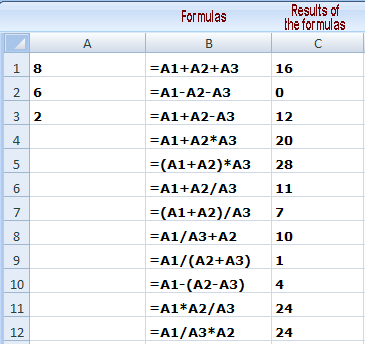
Example #1 (B1): =A1+A2+A3: calculate from left to right: 8 + 6 + 2 = 16
Example #2 (B2): =A1-A2-A3: calculate from left to right: 8 - 6 - 2 = 0
Example #3 (B3): =A1+A2-A3: 8 + 6 - 2 = 12
Example #4 (B4): =A1+A2*A3: the multiplication, A2 x A3, is done first, so 8 + 12 = 20
Example #5 (B5): =(A1+A2)*A3: math inside parentheses is always done first, so 14 x 2 = 28
Example #6 (B6): =A1+A2/A3: the division, A2 ÷ A3, is done first, so 8 + 3 = 11
Example #7 (B7): =(A1+A2)/A3: inside the parentheses is calculated first, so 14 ÷ 2 = 7
Example #8 (B8): =A1/A3+A2: since division is done before add/subtract, proceed from left to right: 4 + 6 = 10
Example #9 (B9): =A1/(A2+A3): inside the parentheses is calculated first, so 8 ÷ 8 = 1
Example #10 (B10): =A1-(A2-A3): parentheses first, so 8 - 4 = 4 (compare with Example #2)
Example #11 (B11): =A1*A2/A3: since multiply and divide are equal in "weight," just proceed from left to right: 8 x 6 is 48; then 48 ÷ 2 = 24
Example #12 (B12): =A1/A3*A2: calculating from left to right: 8 ÷ 2 = 4; then 4 x 6 = 24
► Take a look at some of our other interesting posts, such as Cleaning Up Disk Space

7 comments:
My head hurts just looking at all these examples. I've never liked math, but I think I can refresh my memory from these examples. You've covered lots of configurations, which is good. Thanks for the explanations.
great math overview
I learn a lot.Thanks.
Crazy blog post, but I actually printed it for reference as I screw up in Excel all the time because of the math. Thanks.
Bizarre post. But I've printed it and am going to study it because I don't like math and have these Excel problems because it it, so thanks!!!
I just spent 30 minutes trying these out and am starting to laugh hysterically. What a great (I think ;-) post!! Cheers! (PS: I think I finally get it)
Great Post. Thanks.
Post a Comment